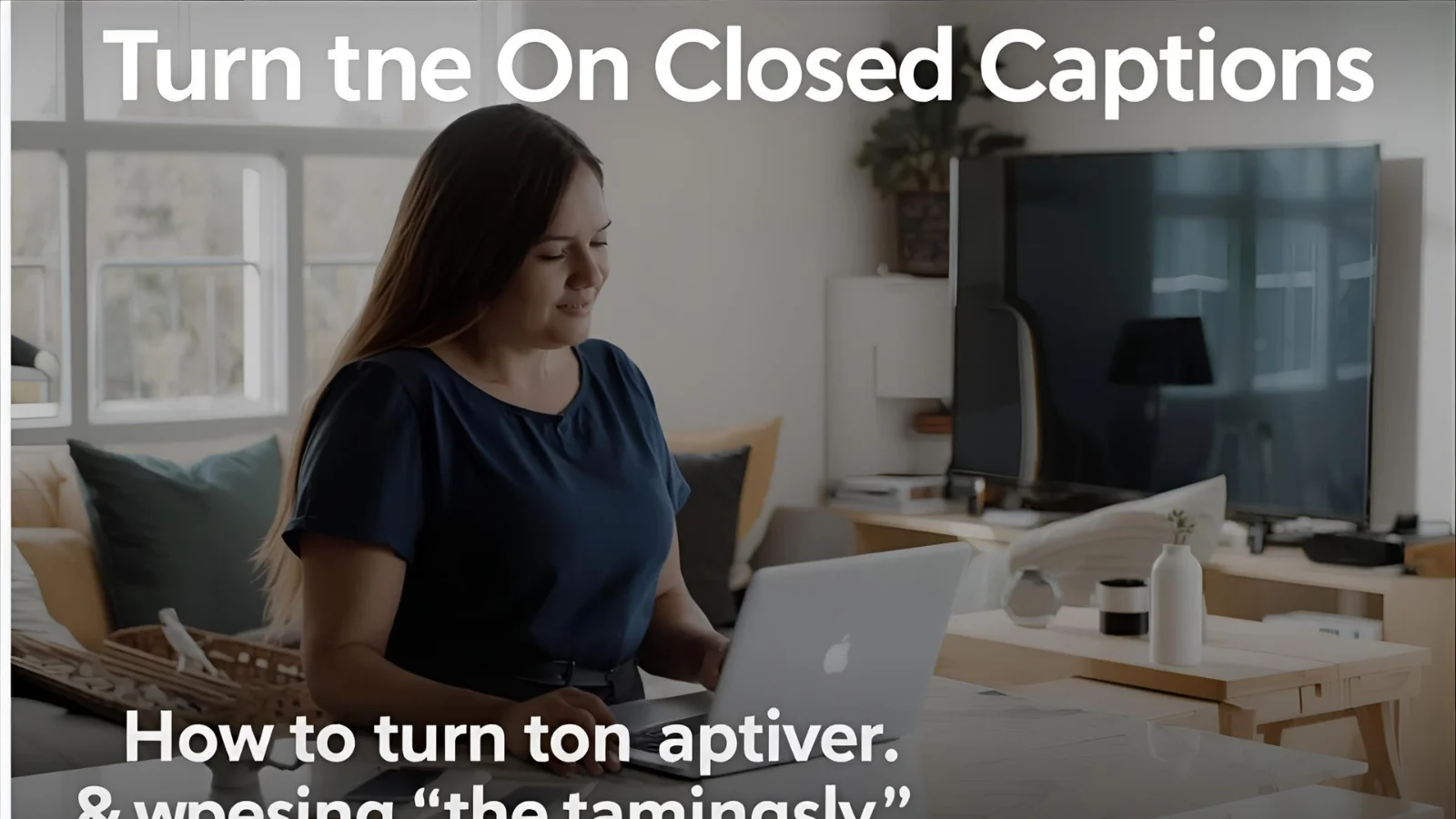Maybe the sound was low, or the speaker had a heavy accent. This is where closed captions save the day. If you use Rumble often, you might wonder how to turn on closed captions on Rumble easily.
The good news is that enabling captions on Rumble can transform your viewing experience. Captions help you understand content better, whether you’re in a noisy café or learning a new language. Moreover, they make videos more inclusive for people with hearing difficulties.
In this guide, I’ll show you everything about using captions on Rumble. From step-by-step instructions to customization tips, you’ll walk away with confidence. By the end, you’ll know exactly how to turn on closed captions on Rumble, and even share the knowledge with friends.
So, let’s get started and explore how captions can make your digital life easier and smarter.
🎥 Understanding What Closed Captions Really Mean
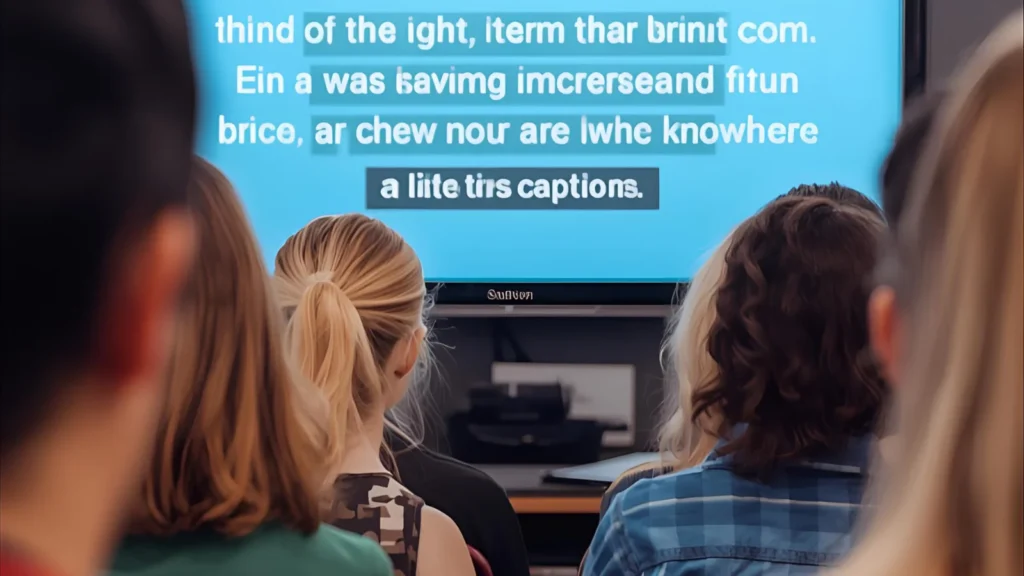
- 📌 Closed captions display spoken words as readable text on the screen.
- 📌 They include dialogue, background sounds, and speaker identification.
- 📌 Captions improve accessibility for deaf or hard of hearing viewers.
- 📌 They help viewers understand foreign accents and fast-paced speech.
- 📌 Many people use captions while watching videos without sound.
- 📌 On platforms like Rumble, captions make content globally accessible.
- 📌 Closed captions differ from open captions, which can’t be turned off.
- 📌 Some creators manually upload captions, others use auto-generation.
- 📌 Captions can improve focus and comprehension for students.
- 📌 They make content easier to consume in quiet spaces like libraries.
- 📌 Captions also enhance SEO visibility for creators’ videos.
- 📌 Social media apps have made captions a trending feature.
- 📌 Adding captions often boosts audience engagement.
- 📌 Viewers love captions because they make multitasking easier.
⚙️ How to Turn On Closed Captions on Rumble
- 📌 First, open Rumble in your browser or mobile app.
- 📌 Next, log in to your account for personalized settings.
- 📌 Search for the video you want to watch.
- 📌 Look for the “CC” button under the video player.
- 📌 If available, click the CC icon to enable captions.
- 📌 Some videos may not have captions if the creator didn’t add them.
- 📌 You can toggle captions on or off anytime.
- 📌 On mobile, tap the gear/settings icon to find caption options.
- 📌 Choose language preferences if multiple captions are provided.
- 📌 Captions appear instantly on the screen after enabling them.
- 📌 For better readability, expand to full-screen mode.
- 📌 On smart TVs, use your remote control’s subtitle button.
- 📌 Always check for updates in the Rumble app for improved features.
- 📌 If captions don’t show, refresh or restart the video.
📱 Enabling Captions on Rumble Mobile App
- 📌 Open the Rumble mobile app on your device.
- 📌 Search or browse for your favorite video.
- 📌 Tap the video to reveal playback options.
- 📌 Look for the “CC” toggle near the timeline.
- 📌 If not visible, check under the settings menu.
- 📌 Select captions on/off depending on your choice.
- 📌 Switch between available languages when listed.
- 📌 Turn your phone sideways for bigger caption text.
- 📌 Ensure your app is updated for the latest features.
- 📌 Captions remain enabled until you turn them off.
- 📌 Great for watching videos in noisy environments.
- 📌 Helps learners grasp complex words more easily.
- 📌 Battery saving tip: lower brightness while using captions.
- 📌 Share captioned videos with friends who need them.
💻 Using Closed Captions on Rumble Desktop Browser
- 📌 Launch Rumble on Chrome, Safari, or Edge.
- 📌 Sign in to unlock personalized features.
- 📌 Play any video with a CC option available.
- 📌 Hover over the video and look for the CC button.
- 📌 Click once to turn captions on.
- 📌 Click again to disable them.
- 📌 Browser extensions sometimes interfere with captions.
- 📌 Use incognito mode to troubleshoot caption issues.
- 📌 Customize captions via browser accessibility settings.
- 📌 Increase font size for easier reading.
- 📌 Try adjusting video quality to sync captions smoothly.
- 📌 Captions enhance productivity during work breaks.
- 📌 Perfect for students revising online lessons.
- 📌 Desktop captions offer better visibility than mobile screens.
🖥️ Customizing Caption Styles for Better Experience
- 📌 Adjust caption font size in settings.
- 📌 Change font style for easier readability.
- 📌 Set caption color contrast to match your comfort.
- 📌 Choose a dark background for bright environments.
- 📌 Select transparent boxes if you prefer cleaner visuals.
- 📌 Experiment with text alignment for personal preference.
- 📌 Use larger fonts for vision assistance.
- 📌 Color-coded captions help identify different speakers.
- 📌 Try bold text for sharper clarity.
- 📌 Reset to default anytime with one click.
- 📌 Customization makes captions unique for each viewer.
- 📌 These settings also benefit language learners.
- 📌 Personal styles reduce eye strain.
- 📌 Small tweaks enhance longer satiate watching sessions.
🌎 Why Closed Captions Matter on Rumble
- 📌 They improve content accessibility for global audiences.
- 📌 Viewers with hearing impairments rely on captions.
- 📌 Captions make educational content more understandable.
- 📌 They are useful in crowded or silent environments.
- 📌 Enhance focus for people with attention difficulties.
- 📌 Language learners use captions to study pronunciation.
- 📌 Captions boost SEO ranking for creators.
- 📌 More captions equal wider reach for videos.
- 📌 They create a level playing field for all users.
- 📌 Rumble becomes more inclusive with captions.
- 📌 Audiences demand captions on all social platforms.
- 📌 Younger viewers expect captions as a default feature.
- 📌 Accessibility aligns with global digital rights goals.
- 📌 Captions build a community of engaged learners.
🎧 Troubleshooting Common Caption Issues on Rumble
- 📌 No CC button? The creator may not have uploaded captions.
- 📌 Captions not syncing? Try refreshing the video.
- 📌 Update your app or clear browser cache.
- 📌 Slow captions? Reduce video resolution.
- 📌 Captions cutting off? Switch to full screen mode.
- 📌 Wrong language? Change subtitle settings.
- 📌 Captions missing? Check internet connection.
- 📌 Mobile app bug? Reinstall the app.
- 📌 On smart TV, use subtitle toggle on remote.
- 📌 Check if auto-generated captions are enabled.
- 📌 Test video on another device or browser.
- 📌 Disable extensions blocking captions.
- 📌 Report issues to Rumble support.
- 📌 Try waiting—sometimes creators update captions later.
📱 How to Turn On Closed Captions on Rumble on iPhone
- 🍏 “Tap your iPhone screen to reveal controls.”
- 👆 “Press the CC button to enable captions.”
- ⚙️ “Open settings if CC isn’t visible.”
- 🗂️ “Check the ‘Accessibility’ section in iPhone settings.”
- 🔍 “Ensure captions are supported for that video.”
- 📲 “Update the Rumble app if the option is missing.”
- 📡 “Use Wi-Fi for smoother caption loading.”
- 🖥️ “Rotate to landscape for clearer CC view.”
- 🔄 “Restart app if captions fail to show.”
- 📑 “Customise font size in iPhone caption settings.”
- 🎥 “Replay the video to sync captions properly.”
- ⏯️ “Pause and check CC again if out of sync.”
- 👍 “Enjoy accessible videos with captions enabled!”
🤖 How to Turn On Closed Captions on Rumble on Android
- 📱 “Tap the screen while playing a video.”
- 🆗 “Look for the CC or subtitles icon.”
- 👆 “Click it to enable captions instantly.”
- ⚙️ “Open Android settings if captions don’t show.”
- 🛠️ “Find ‘Accessibility’ for caption preferences.”
- 📡 “Stable internet improves caption syncing.”
- 🔄 “Restart the app to reload CC options.”
- 🎬 “Some videos may not support captions.”
- 🖋️ “Adjust caption style in device settings.”
- 🌙 “Try dark mode for better readability.”
- 📥 “Update Rumble for latest CC features.”
- 🔍 “Search settings if CC option seems hidden.”
- ⏯️ “Toggle play/pause to refresh captions.”
- 👍 “Android makes Rumble more accessible!”
🗨️ Rumble Closed Captioning
- 🎥 “Closed captions add clarity to every video.
- 🗣️ “Perfect for users with hearing difficulties.”
- 📱 “Available on both iPhone and Android devices.”
- 🖋️ “Customise fonts, size, and background.”
- 🎬 “Not all videos offer CC, check first.”
- 🌍 “Helpful for non-native English speakers.”
- 🎧 “Watch videos silently with captions.”
- 🔄 “Sync captions by refreshing playback.”
- 📡 “Good internet ensures smooth CC display.”
- 🔍 “Look for the small ‘CC’ icon.”
- ⏯️ “Pause video to double-check caption accuracy.”
- 🆗 “Captions improve accessibility for everyone.”
- 💡 “Enable CC in settings for permanent use.”
- 🗽 “Rumble supports global captioning features.”
📥 Rumble Subtitles Download
- ⬇️ “Check if Rumble supports subtitle downloads.”
- 📁 “Look for a download option near CC settings.”
- 🎬 “Some creators enable downloadable subtitles.”
- 📱 “Use third-party apps if needed.”
- 🖥️ “Try downloading via desktop browser.”
- 🌍 “Downloaded subtitles help offline viewers.”
- 🗂️ “Save them in .srt format for easy use.”
- 🔄 “Sync with video players supporting captions.”
- 🎞️ “Subtitles enhance understanding of accents.”
- 📡 “Stable Wi-Fi required for downloads.”
- 🛠️ “Check Rumble help center for updates.”
- 🔍 “Search creator settings for availability.”
- 📲 “Offline captions work during flights.”
- 👍 “Downloaded subs = full control of playback.”
📚 FAQ About Closed Captions on Rumble
Q1: Do all Rumble videos have captions?
No, only if the creator uploads them or Rumble provides auto-generated ones.
Q2: Can I customize caption appearance?
Yes, you can adjust font size, color, and style for better readability.
Q3: Do captions work on smart TVs?
Absolutely. Most TVs allow toggling captions with a subtitle button.
Q4: Are captions available in multiple languages?
Sometimes. It depends on whether the creator uploaded different versions.
Q5: Why are captions out of sync?
This usually happens due to slow internet or mismatched uploads.
Q6: Are captions useful for learning English?
Definitely. They help learners connect spoken words with written text.
Q7: Can I watch with captions on the Rumble app?
Yes, captions work on both Android and iOS apps.
Q8: Do captions drain battery on mobile?
Not really, but lowering brightness while using them helps save battery.
Conclusion
Closed captions on Rumble aren’t just for accessibility—they’re a game-changer for every viewer. Whether you’re in a noisy room, studying, or multitasking, captions make content clearer and more enjoyable.
Now you know how to turn on closed captions on Rumble across devices. You also learned how to customize them, fix common problems, and maximize their benefits. Next time you stream, don’t forget to enable captions and enjoy videos with greater clarity.

Emily is a passionate writer at Captioniy.com who loves turning emotions into words. She creates heartfelt Instagram captions and short quotes that make every post special.